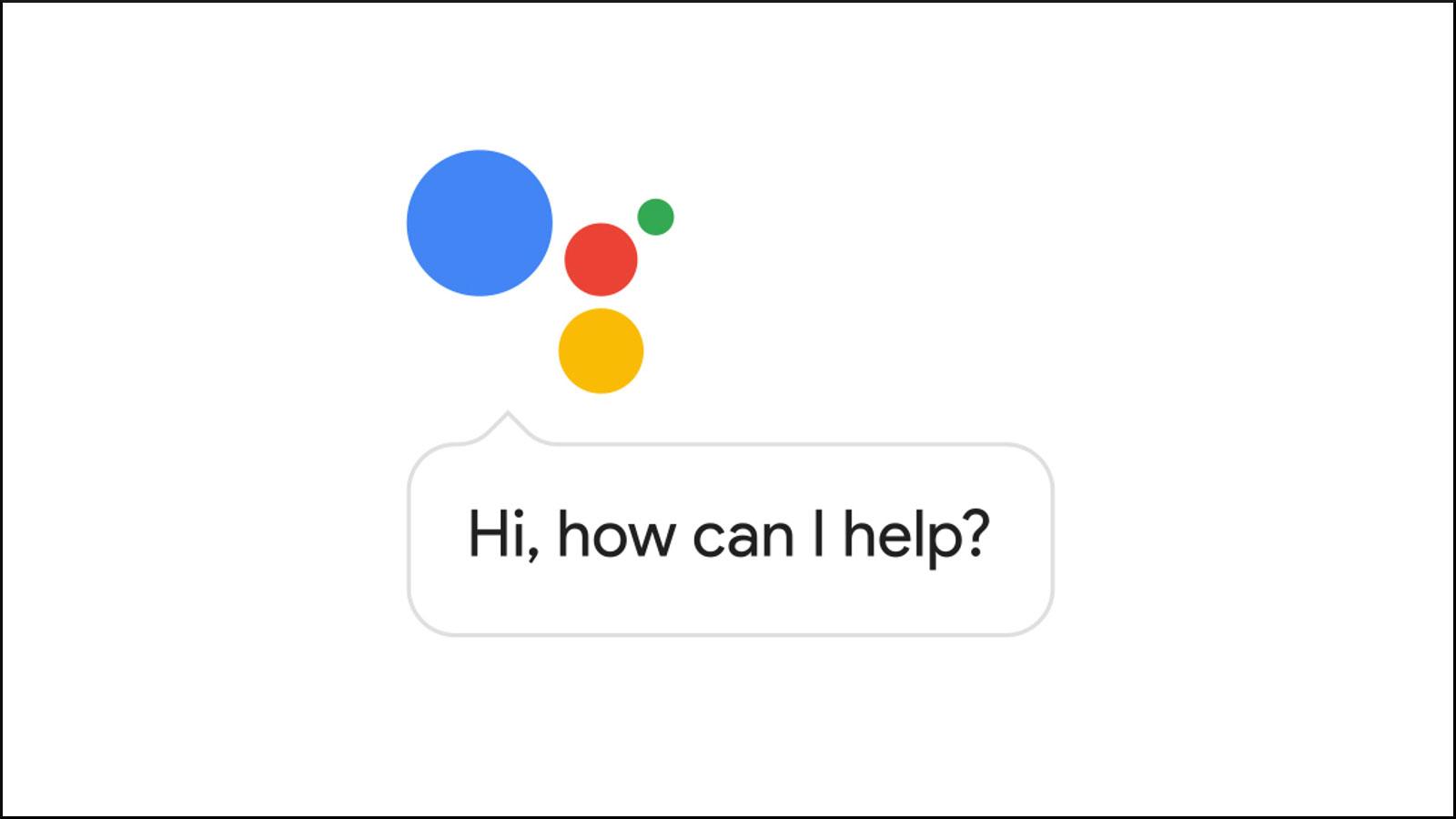Google Assistant lets you do more with a Samsung Galaxy Watch Following this complete guide will help you set up Google Assistant, explain its perks, and give practical advice on how to capitalize on your smartwatch. No matter if you are a beginner or intermediate, this article covers all.
Table of Contents
-
- Requirements for Setting Up Google Assistant
-
- Installing Google Assistant on Samsung Galaxy Watch
-
- Configuring Google Assistant Settings
-
- Benefits of Using Google Assistant
-
- Practical Tips for Using Google Assistant
-
- Conclusion
Requirements for Setting Up Google Assistant
Before getting started, ensure you meet the following requirements:
-
- Samsung Galaxy Watch (Active, Active 2, or newer)
-
- Compatible smartphone (Android or iOS)
-
- Latest version of the Google Assistant app
-
- Wi-Fi or mobile data connection
Installing Google Assistant on Samsung Galaxy Watch
Follow these steps to install Google Assistant on your Samsung Galaxy Watch:
- Open the Galaxy Wearable App: Launch the Galaxy Wearable app on your smartphone.
- Pair Your Watch: If you haven’t already, pair your Samsung Galaxy Watch with your smartphone.
- Navigate to Apps: Scroll down and select “Apps” to view the available applications.
- Find Google Assistant: Look for Google Assistant in the list. If it’s not installed, tap on “Install” to begin the downloading process.
Configuring Google Assistant Settings
After installation, you need to configure Google Assistant settings for optimal performance:
- Access Settings: On your Samsung Galaxy Watch, swipe down from the top of the screen and tap the settings icon.
- Select Google: Find and select the Google option from the menu.
- Sign in to Google Account: If prompted, sign in using your Google account credentials.
- Adjust Preferences: Customize your Google Assistant preferences including voice activation, languages, and more.
Benefits of Using Google Assistant
Integrating Google Assistant into your Samsung Galaxy Watch comes with several benefits: Learn Where Does Google Assistant Save Notes, Lists, and Reminders?
| Benefit | Description |
|---|---|
| Hands-Free Convenience | Control your watch and smartphone without needing to touch the screen. |
| Quick Access to Information | Ask questions and receive instant answers on the go. |
| Smart Home Control | Manage compatible smart home devices directly from your wrist. |
| Personalized Experience | Receive tailored recommendations based on your interests. |
Practical Tips for Using Google Assistant
To enhance your experience while using Google Assistant on your Samsung Galaxy Watch, consider the following tips:
-
- Use Voice Commands: Practice using specific voice commands to improve accuracy and responsiveness.
-
- Customize Routines: Set up routines to automate tasks, making your daily life easier.
-
- Stay Updated: Regularly check for updates to ensure that you have the latest features and improvements.
-
- Explore Features: Take the time to explore all the functionalities Google Assistant offers, from weather updates to reminders.
Case Studies: Real-World Usage of Google Assistant
Google Assistant with Samsung Galaxy Watches has a strong user base, hundreds of successful stories shared by loyal users literally··.
-
- Fitness Tracking: I have not used in this way, but according to some users google assistant helps them track and monitor fitness goals during workout.
-
- Keep You On Course: Most like the route guidance prompts to accompany as they focus on their run or bike ride.
-
- Hands-Free Messaging: With text messages composed by voice command, quick communication during rush times.
Conclusion of Set Up Google Assistant
Synchronize Samsung Galaxy Watch with Google Assistant features always make your smartwatch experience. If you use it, then its usability surpasses all expectations. In this post, you can learn how to integrate Google Assistant in your daily life by following the steps that have been explained further. Enjoy fitness tracking, managing smart home devices and getting quick answers right on your Samsung Galaxy Watch with Google Assistant!