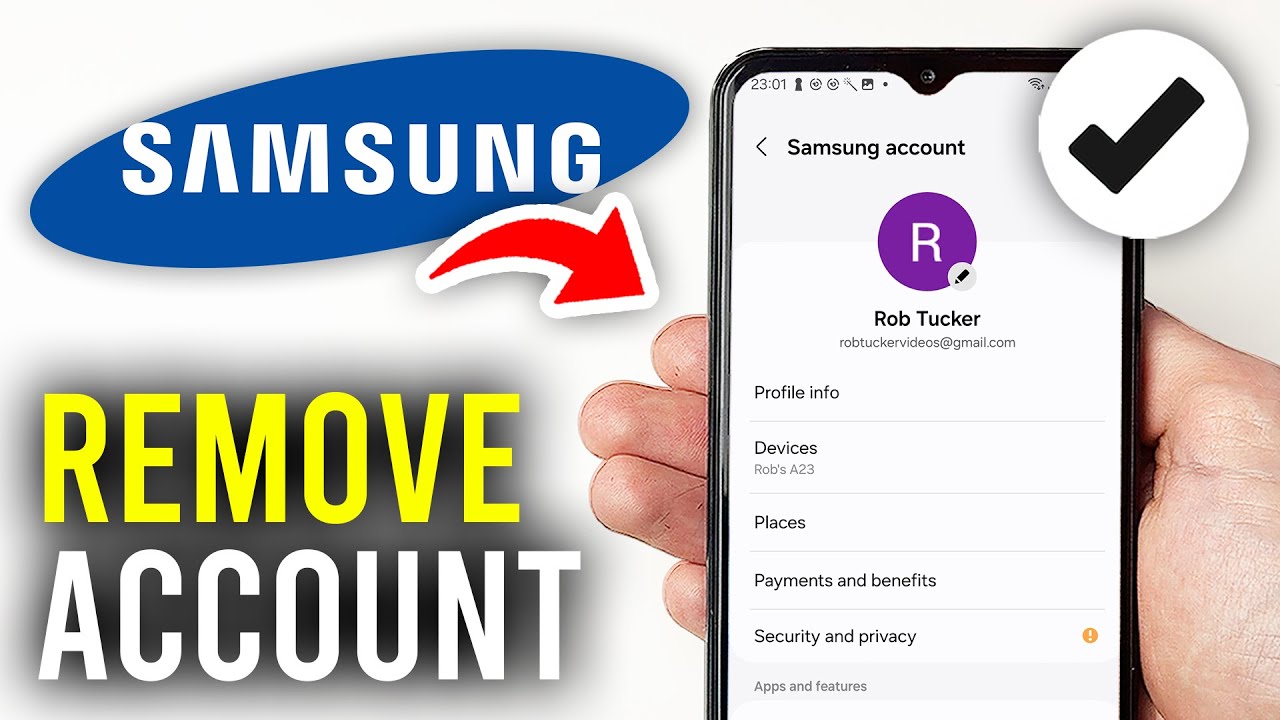Are you considering Remove Samsung Account from your Galaxy phone? Whether you’re selling your device, switching to a different account, or simply no longer need the services tied to Samsung, this guide will help you with the complete process. In this article, we’ll walk you through each step, discuss the benefits of removing your account, and address some common concerns.
Table of Contents
-
-
- How to Take Your Samsung Account Off of Your Galaxy Phone
-
Understanding the Samsung Account
One of the usefulness of having a Samsung account is that it allows you to access several features such as Samsung Cloud, Find My Mobile, and Galaxy Store. Nevertheless, there are instances which may call for you to remove your account from these services. It is hence very important for you to first backup any critical data that is connected with your account.
Benefits of Removing Your Samsung Account
-
- Privacy: Enhance your privacy by removing personal information from Samsung servers.
-
- Simplified Device Selling: Making your device more appealing to buyers by removing all accounts.
-
- Switching Accounts: Easily transition to a different Samsung account without any hassle.
-
- Reducing Account Conflicts: Eliminate potential synchronization issues between multiple accounts.
How to Remove Samsung Account from Galaxy Phone
Follow these simple steps to remove your Samsung account from your Galaxy phone:
Step 1: Open Settings
-
- Start by unlocking your Galaxy phone.
-
- Locate then select your Samsung Account from the drop-down menu.
Stage 2: Access Accounts and Backup
-
- Scroll down and select Accounts and Backup.
-
- Tap on Accounts to view all accounts linked to your device.
Step 3: Locate Your Samsung Account
-
- Find and tap on your Samsung Account from the list.
Stage 4: Remove Samsung Account
-
- Once inside your Samsung account settings, tap on the More option (usually represented by three dots).
-
- Select Remove Account.
-
- You may be prompted to confirm your action. Read the consequences carefully and then confirm.
Step 5: Enter Login Credentials
-
- If prompted, enter your Samsung account password to proceed with the removal.
-
- This step is crucial for security purposes.
Step 6: Confirm Removal
-
- Once you confirm, your Samsung account will be removed from your Galaxy phone.
-
- You might have to restart your device to complete the process.
Important Note:
Once your Samsung account is removed, you will no longer be able to view any data linked to the account, including the Samsung Cloud one. Ensure you have backed up all necessary information before doing so. you can use Now Playing on Samsung Galaxy Phones:
Common Issues When Remove Samsung Account
Account Password Issues
If you can’t remember your Samsung account password, you can recover it through the Forgot Password? option during the removal process.
Device Manager Lock
If your device is locked through Find My Mobile, you may need to disable this feature before removing your account.
Frequently Asked Questions Related Remove Samsung Account
| Question | Answer |
|---|---|
| Can I remove my Samsung account without losing data? | No, removing the account will erase all associated data. |
| Do I need to factory reset my phone to remove the account? | No, you can remove it through settings without a factory reset. |
| Will removing my account affect other services? | Yes, services like Samsung Cloud will no longer function. |
Conclusion about Remove Samsung Account from Galaxy Phone
Uninstalling your Samsung account from a Galaxy phone is simple if you adhere to the instructions outlined in this article. Either for security reasons, changing accounts or when preparing to sell your device, it is important to know how well to get rid of your account. Before you delete anything important, make sure to have a backup. If you have any questions or problems while doing this, do not hesitate to go back to FAQs on the website and contact Samsung customer support for assistance. Enjoy phone management!