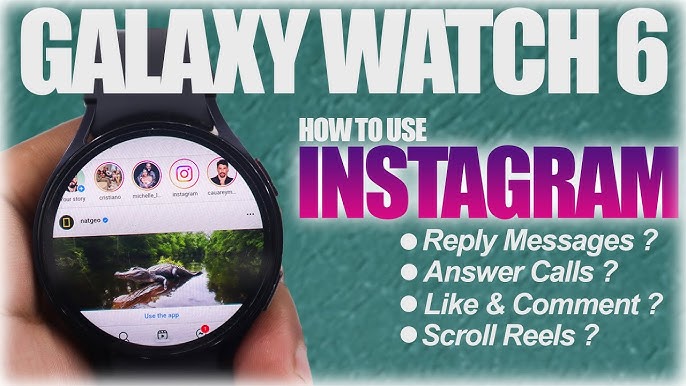In the current fast-paced digital era, connection has become more relevant than ever before. If you use a Samsung Galaxy Watch, you can always receive updates with notifications from apps like Instagram and WhatsApp that enhance your smartphone experience.In this guide, we shall look into how to get Instagram and WhatsApp notifications on your Samsung Galaxy Watch as well as their advantages, tips for use and fixes to prevent hitches when using the watch.
Table of Contents
Getting Started
Before we dive into the steps, ensure your Samsung Galaxy Watch is paired with your smartphone via Bluetooth. This setup is crucial for receiving notifications from applications. Here’s a brief checklist:
-
- Samsung Galaxy Watch (any model with support for notifications).
-
- Smartphone with the Galaxy Wearable app installed.
-
- Active Instagram and WhatsApp accounts.
Setting Up Notifications
Follow these steps to enable Instagram and WhatsApp notifications on your Samsung Galaxy Watch: And You can Read Instagram Messages Without Seen Label:
Step 1: Install Galaxy Wearable App
If you haven’t already installed the Galaxy Wearable app on your smartphone, do so from the Google Play Store or Apple App Store.
Step 2: Connect Your Watch
Open the Galaxy Wearable app.
Tap on “Add new device” and select your Samsung Galaxy Watch from the list. Follow the on-screen instructions.
Stage 3: Access Notifications Settings
In the Galaxy Wearable app, tap on “Notifications”.
Ensure “Show phone notifications” is enabled.
Step 4: Enable Notifications for Instagram and WhatsApp
In the Notifications settings, follow these steps:
Scroll down to find “App notifications.”
Select Instagram and toggle the notification setting to ON.
Do the same for WhatsApp.
Step 5: Customize Notification Settings
Customize how you receive notifications on your Galaxy Watch:
-
- Choose vibration levels.
-
- Decide whether to display notifications on the always-on display.
Benefits of Receiving Notifications
Getting notifications directly on your Samsung Galaxy Watch offers numerous advantages:
-
- Convenience: Check messages without taking out your phone.
-
- Efficiency: Quickly respond to messages directly from your watch.
-
- Fitness Focus: Stay focused on workouts without distractions from your smartphone.
Practical Tips for Efficient Notifications
To maximize your experience, consider the following tips:
-
- Set custom vibration patterns for different apps to easily identify notifications.
-
- Limit notifications to only essential apps to reduce distractions.
-
- Regularly check the Galaxy Wearable app for updates to ensure optimal performance.
Troubleshooting Common Issues
Sometimes, you might face issues getting notifications. Here are some common problems and their solutions:
Problem: Notifications Not Appearing on the Watch
Solution:
-
- Ensure that you have charged your Galaxy Watch and connected it to your smartphone.
-
- Restart both the watch and smartphone.
-
- Practice the button combination to become accustomed to quickly capturing screenshots.
Problem: Notifications Are Delayed
Solution:
-
- Check your phone’s battery saver settings; disable any options that limit app background activity.
-
- Ensure a stable Bluetooth connection by minimizing distance between devices.
Conclusion
receiving Instagram and WhatsApp notifications on your Samsung Galaxy Watch can significantly enhance your communication experience on-the-go. By following the setup steps outlined in this article, customizing your notification preferences, and troubleshooting any potential issues, you can make your smartwatch a powerful companion in your daily life.
Maintaining connectivity is vital, and with your Samsung Galaxy Watch by your side, you’ll never miss an important message again. Embrace technology, stay connected, and enjoy the convenience of smartwatch notifications today!