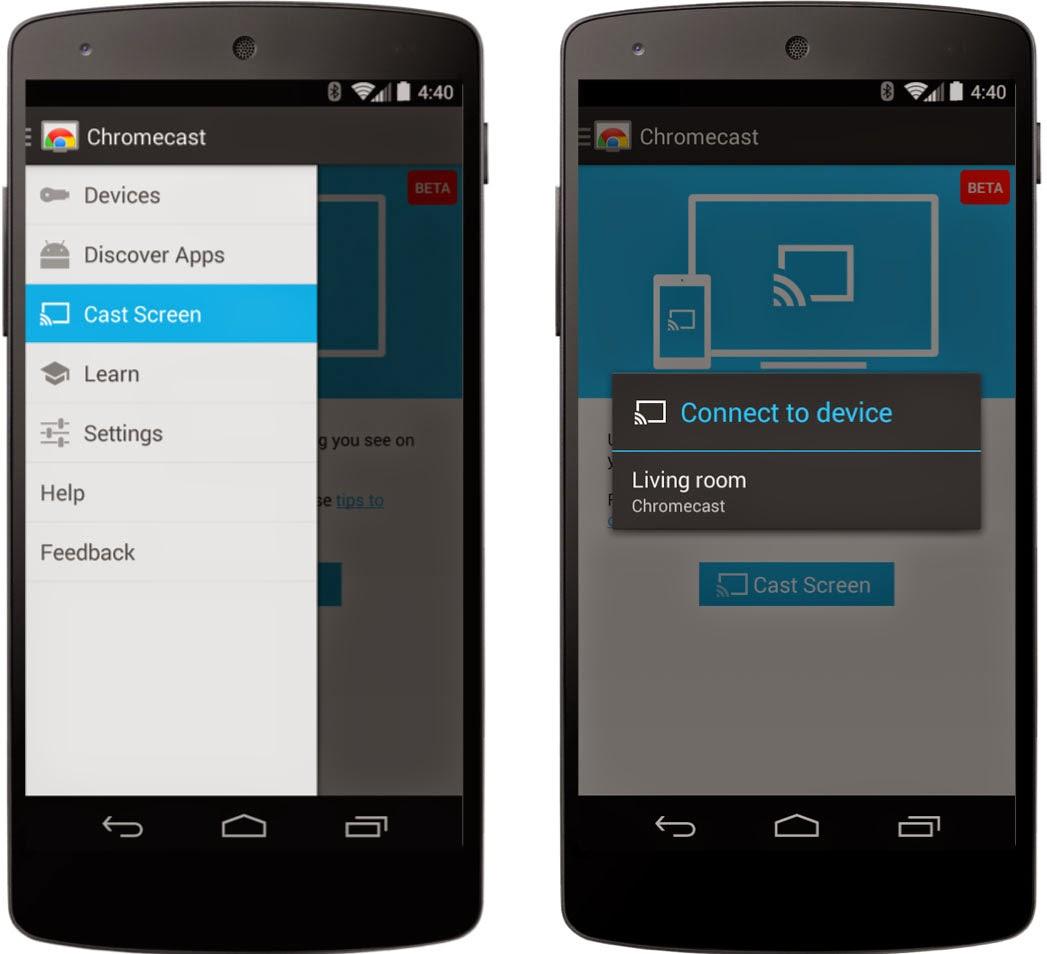The ability to share content across devices is extremely helpful in today’s digital age. No matter whether you are giving a presentation, displaying your travel pictures, or just watching a film on a big television screen, it is important that you learn how to Cast from your Android phone or tablet to Chromebook so as to enhance your experience. In this exhaustive handbook, we will take you through the process step by step, enumerate the advantages of doing so and give you some hint on how best to utilize this convenience feature.
Table of Contents
-
- Understanding Casting
-
- Requirements for Casting
-
- Methods to Cast from Android to Chromebook
-
- Benefits of Casting
-
- Practical Tips for Successful Casting
-
- Case Study: Real-World Experience
-
- Conclusion
Understanding Casting
Casting is a wireless technology that allows you to transmit audio and video from one device to another. When it comes to casting from an Android device to a Chromebook, this process typically involves using a compatible app or service that supports casting functionalities, such as Google Cast.
Requirements for Casting
Before you begin casting from your Android phone or tablet to your Chromebook, ensure you meet the following requirements:
-
- Chromebook: Make sure your Chromebook is powered on and connected to the same Wi-Fi network as your Android device.
-
- Android Device: Your Android phone or tablet should have the latest version of Google Play Services.
-
- Compatible Apps: Use apps that support casting, such as YouTube, Google Photos, or any app that features the cast icon.
Methods to Cast from Android to Chromebook
There are multiple methods to cast content from your Android device to your Chromebook. Here, we will cover two popular approaches:
Method 1: Using Google Chrome Browser
- Open the Google Chrome browser on your Chromebook.
- On your Android device, open an app that supports casting (e.g., YouTube).
- Tap on the cast icon (usually a rectangle with a Wi-Fi symbol in the corner).
- Select your Chromebook from the list of available devices.
- Enjoy your content on the larger screen!
Method 2: Screen Mirroring
Here’s how to cast your entire Android screen on your Chromebook:
- Check if both devices are connected to the same Wi-Fi network.
- From the top of your Android device, swipe down to get to the Quick Settings menu.
- Look for an option titled Cast, Smart View or Screen Mirroring that is available on your device.
- Choose your Chromebook from a list of possible equipment.
- After approving the connection, you should observe that your Android display has now been mirrored on your Chromebook.
Benefits of Casting
| Benefit | Description |
|---|---|
| Enhanced Viewing Experience | Watch videos, photos, and presentations on a larger screen for better enjoyment. |
| Convenient Sharing | Share content with friends and family easily during gatherings. |
| Seamless Coordination | Perfect for remote teams needing to share presentations or documents. |
Learn How to Delete Saved Passwords from Google Chrome:
Practical Tips for Successful Casting
- For smooth casting, ensure both devices are connected to the same network.
- Closing unused apps on your Android device can improve the casting performance.
- To avoid compatibility issues, both your Chromebook and Android devices should be updated to the latest software versions.
- If you are experiencing lag, just toggle on airplane mode on your Android device and selectively turn on Wi-Fi.
Case Study: Real-World Experience
Imagine a situation in which a small business uses Zoom for monthly meetings. They often project slides from their mobiles. The slides were greatly enhanced by learning how to cast them from Android devices to Chromebooks. Additionally, bigger displays improved clarity and involvement in such meetings, with participants more attentive during meetings. Moreover, the simple integration of Android apps like Google Drive and YouTube made it very easy to access any needed information when talking.
Conclusion
Using your Android smartphone or tablet to cast on your Chromebook can make a big difference in the overall quality of your digital life. The casting capability previously mentioned in this sentence is suitable for many things that people do either at home or during business. By following the procedures and considering some simple recommendations, you will have learned enough to maximize its potential and make it work for you. Adopt them, and never feel lonely when in need of showing off what you have created!