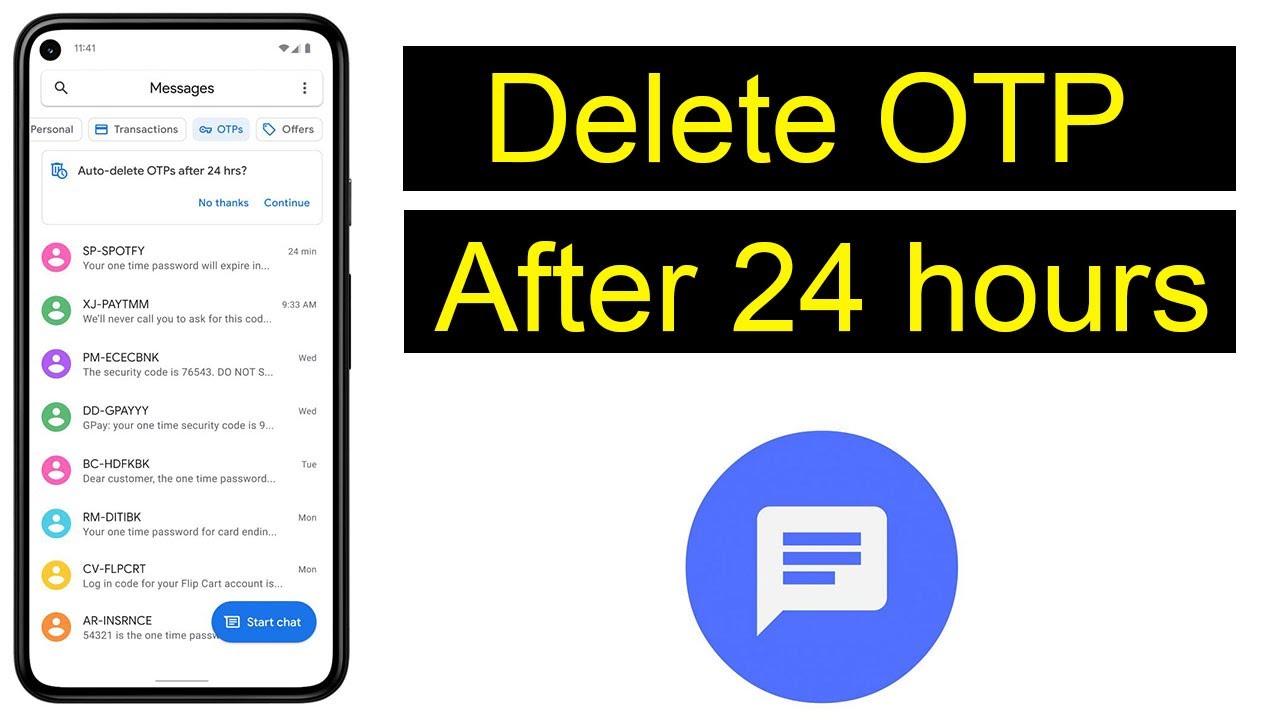This process of verifying an online purchase or logging into accounts by entering the OTP is necessary to protect against any unauthorized access. But they can clutter your messaging app as well and then they become a security concern if not deleted in time. So, in this article we are going to guide you on How To Automatically Delete OTP Messages On android devices ( Samsung smartphones). In this, first part of article we will talk about some practical tips and benefits surrounding the subject.
Understanding OTP and Its Importance
OTP stands for One-Time Password, a password that is valid for only one login session or transaction. It adds an extra layer of security, making it difficult for intruders to gain access to sensitive information. However, these messages can stack up in your inbox, making it hard to find important text messages.
Why Auto Delete OTP is Beneficial
-
- Clutter-Free Messaging: Automatically deleting OTP messages helps keep your messaging app organized.
-
- Enhanced Security: Reduces the risk of someone else accessing your OTP messages.
-
- Time-Saving: Frees up space without manually deleting each message.
-
- Improved Device Performance: Keeps your messaging app swift and user-friendly.
How to Auto Delete OTP on Android Devices
Most Android devices, including Samsung, have built-in settings or third-party apps that can help you manage OTP messages effectively. Know how to Delete Saved Passwords from Google Chrome:
Method 1: Using Built-in Features on Samsung
Samsung devices have specific features that allow you to manage SMS intelligently.
- Open the Messages app.
- Tap on the three vertical dots in the top-right corner.
- Select Settings.
- Look for options related to Auto-delete or Message Management. Set the preferences for OTP messages as required.
Method 2: Using Third-Party Messaging Apps
There are several third-party messaging apps designed to manage SMS messages, including OTP. Here’s how to set one up:
- Download an SMS management app like Truecaller or Textra from the Google Play Store.
- In the app, navigate to Settings.
- Enable Auto Delete for OTP or SMS based on specific criteria (like sender number).
Using Automation Apps to Delete OTP Messages
Automation apps like Tasker or Automate provide advanced options for auto-deleting OTP messages. Follow these steps:
- Download Tasker from the Play Store.
- Create a new Profile that detects incoming SMS.
- Add a Task to filter messages containing letters like “OTP” or the OTP’s typical format (e.g., 6-digit numbers).
- Set a delay and command to delete the message automatically.
HTML Tables for Quick Reference
Here’s a quick reference table for different methods to auto delete OTP messages:
| Method | Steps Involved | Required Skills |
|---|---|---|
| Samsung Built-in Features | Settings > Messages > Auto-delete Options | Basic |
| Third-Party Apps | Download App > Settings > Auto Delete | Basic |
| Automation Apps | Download > Create Profile/Task > Configure | Intermediate |
Practical Tips for Better Management
-
- Regularly Update Apps: Ensure you’re using the latest versions for smoother functionality.
-
- Customize Filters: Modify delete criteria based on your needs to avoid losing important messages.
-
- Backup Important Messages: Before auto-deleting, consider backing up significant OTP messages.
Case Studies: Real-World Experiences
Many users have found that automating the deletion of OTP messages significantly enhances their texting experience. Here are a couple of case studies:
Case Study 1: Sarah, a financial analyst, struggled to find essential messages buried under OTPs. By switching to a third-party app, she got a cleaner inbox and found critical communications faster.
Case Study 2: John, a tech-savvy user, implemented Tasker to delete his OTP messages within minutes of their arrival. This helped him maintain privacy and security while keeping his messaging app organized.
Conclusion
Managing OTP messages is crucial for maintaining a clutter-free inbox and enhancing the security of your sensitive information. By using built-in Android features, third-party apps, or automation tools, you can effortlessly auto delete OTP messages on your Android, including Samsung devices. Implement the strategies discussed above, and enjoy a cleaner, more secure messaging environment. Stay safe, organized, and efficient!