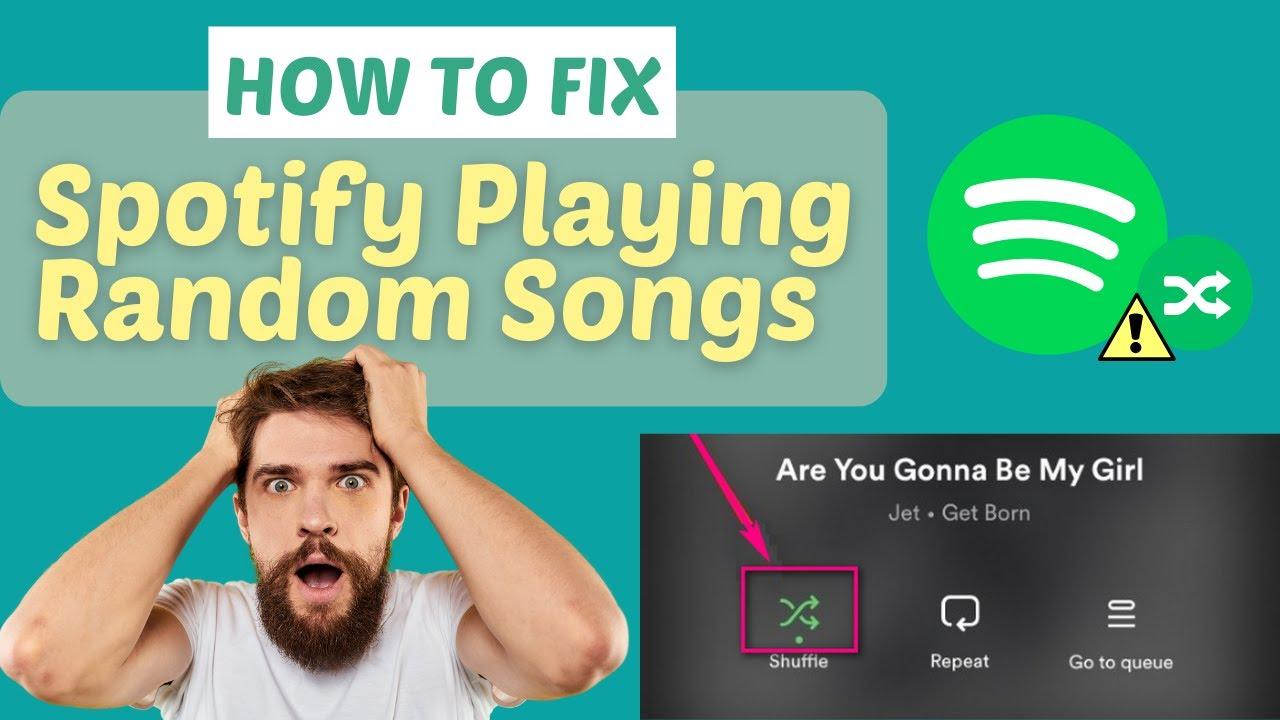While Apple Music is a game-changer when it comes to the way we listen to music some users still have problems with songs not adding properly. Frustrating, isn’t it? Don’t worry! We are going to provide some insights into general why it happens and what could be used as a workaround in various methods step by step guide. Don’t worry, we can help — whether you’re dealing with a syncing problem or subscription issue.
Table of Contents
Common Issues Why Songs Don’t Add
Understanding the common reasons and their underlying issues can greatly help you resolve your problems quickly. The following are a few of the main reasons:
| Issue | Description |
|---|---|
| Subscription Status | Your Apple Music subscription may be expired or inactive. |
| Connectivity Problems | Poor internet connection can hinder the ability to add new songs. |
| Device Compatibility | Older device models may have compatibility issues with the latest software. |
| Software Bugs | Software glitches or bugs can lead to malfunctioning app behavior. |
| Settings Issues | Improperly configured settings in Apple Music might prevent songs from being added. |
Simple Fixes for Apple Music Issues
Here are some straightforward solutions you can implement to resolve the issue of songs not adding to your Apple Music library:
-
- Check Your Subscription: Ensure your iTunes Music subscription is active. Navigate to Settings > [Your Name] > Subscriptions to verify.
-
- Restart the App: Close the iTunes Music app completely and reopen it to refresh its functionalities.
-
- Update Software: Make sure that your device and the Apple Music app are updated to the latest versions.
-
- Check Internet Connection: A stable Wi-Fi connection is essential. If on cellular data, check your data settings.
-
- Log Out and Back In: Go to Settings > [Your Name] > Media & Purchases, log out, and then log back in.
Advanced Troubleshooting Tips
If the simple fixes haven’t worked, consider these more advanced steps: know about How to Add Lyrics to Any Song on Apple Music:
-
- Reset Network Settings: Sometimes, network settings can be the culprit. Reset them under Settings > General > Reset > Reset Network Settings.
-
- Reinstall Apple Music: Uninstall the app, and then download it again from the App Store to fix any issues.
-
- Check Device Compatibility: If you’re using an older device, ensure it’s compatible with the current version of the Apple Music app.
-
- Use Apple Music on Another Device: Try adding songs using a different device to determine if the issue is device-specific.
-
- Contact Support: If all else fails, contacting Apple Support may help you find a solution specific to your account or device.
Benefits of Troubleshooting
Resolving issues related to adding songs to your Apple Music library not only enhances your musical experience but also helps you:
-
- Streamline Your Listening Habits: Easily find and access your favorite songs without interruptions.
-
- Maximize Subscriptions: Ensure you’re getting the most out of your iTunes Music subscription.
-
- Reduce Frustration: Eliminating technical problems saves you time and peace of mind while enjoying your music.
Real-Life Experiences: Users Share Their Fixes
Here are a couple of real-life experiences from users who faced issues and their fixes:
-
- Emily’s Experience: Emily found that her songs weren’t adding to Apple Music because her subscription had expired. Once she renewed it, everything worked perfectly.
-
- Mark’s Experience: Mark struggled with poor connectivity and found that turning off Wi-Fi and connecting via cellular data resolved his issues instantly.
Conclusion
experiencing problems with songs not adding to your Apple Music library can be frustrating. However, with a series of straightforward and advanced troubleshooting steps, you can resolve these issues efficiently. Make sure to check your subscription status, keep your app updated, restart the app, and reach out to Apple Support if needed. Remember, a smooth music streaming experience enhances your enjoyment – happy listening!