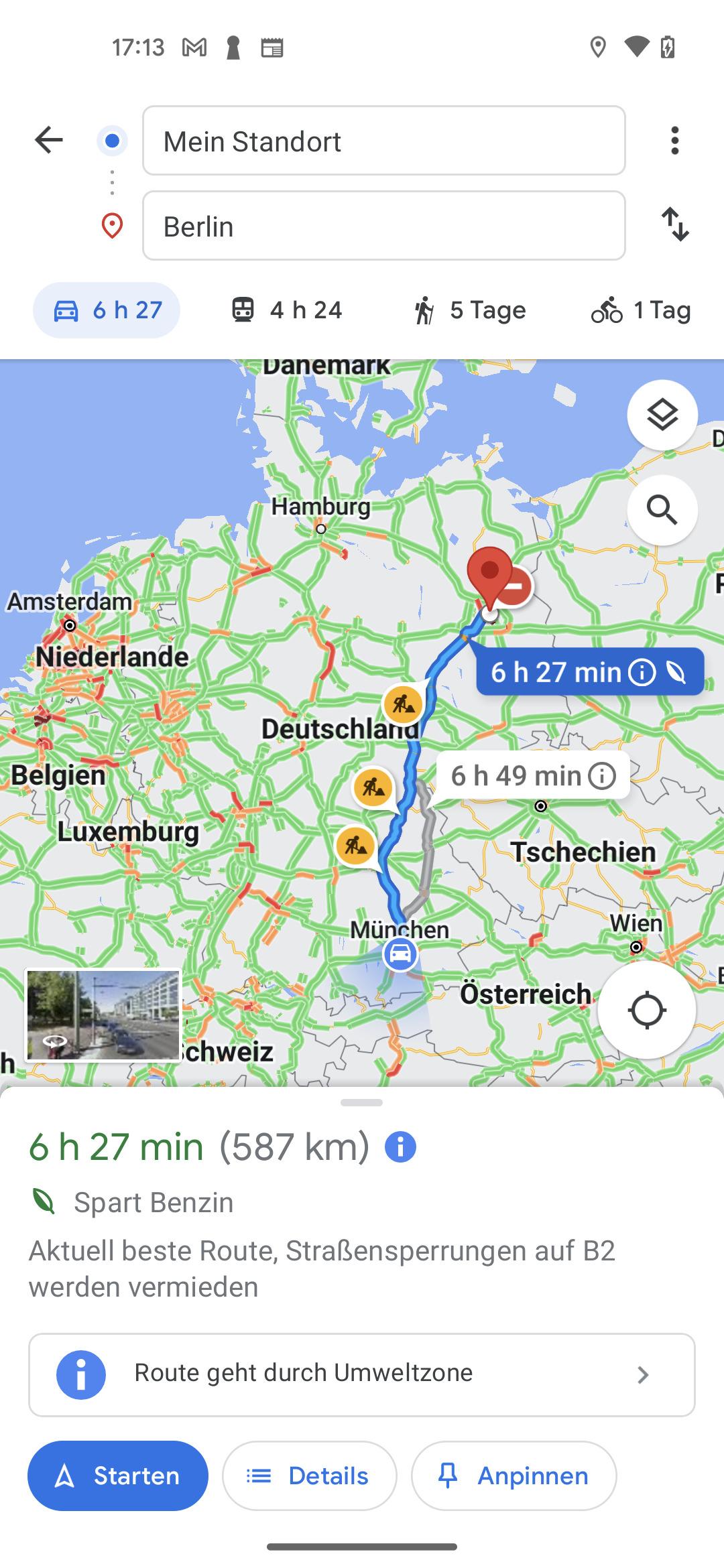Introduction to Something Went Wrong Error
Common Causes of the Something Went Wrong Error
Understanding why the “Something Went Wrong” error appears is the first step towards fixing it. Here are some common causes:
-
- Connectivity Issues: A poor internet connection can lead to errors.
-
- App Glitches: Bugs or temporary issues within the Google Maps app.
-
- Outdated Software: Running an outdated version of Google Maps or your device’s operating system.
-
- Corrupted Cache: Cached data may become corrupt, affecting performance.
-
- Location Settings: Incorrect location settings could contribute to the problem.
Effective Fixes for the Something Went Wrong Error
1. Check Your Internet Connection
Make that your device is linked to a reliable mobile6 or Wi-Fi network.. You can test your connection by opening another app or website. If your connection is weak, try moving closer to your router or resetting your mobile data.
2. Restart the Google Maps App
Sometimes, the simplest solution is the most effective. Close the app completely and relaunch it:
- For Android: Tap the Recent Apps button and swipe Google Maps away.
- For iOS: Double-click the Home button and swipe Google Maps up.
3. Clear Cache and Data
Clearing the app’s cache can resolve many issues. Here’s how:
- Go to Settings.
- Click on Apps or Application Manager.
- Find and select Google Maps.
- Click Storage, then tap Clear Cache and Clear Data.
4. Update the App
Make sure Google Maps is up to date on your device:
- Open the Google Play Store or App Store.
- Search for Google Maps.
- Click Update if there is an available update.
5. Adjust Location Settings
Ensure that your location services are enabled:
- Open Settings.
- Make sure Location is switched on by selecting it.
- For better results, set the mode to High Accuracy.
6. Reinstall Google Maps
If all else fails, uninstalling and reinstalling the app may fix the problem:
- Go to the app settings.
- Select Uninstall
- Reinstall Google Maps from the Google Play Store or App Store.
Benefits of Using Google Maps
Despite occasional errors, Google Maps offers numerous benefits:
-
- Real-time Navigation: Provides directions and traffic updates instantly.
-
- Local Business Information: Find reviews, contact details, and hours of operation.
-
- Download maps offline so you can utilize them without an internet connection.
-
- Route Customization: Choose between driving, walking, and biking routes.
You can also use Google Maps on the Samsung Galaxy Watch:
Case Studies: Users’ Experiences
| User | Issue | Resolution |
|---|---|---|
| Alice | Lost signal in a remote area | Cleared cache and downloaded offline maps. |
| James | Sudden app crashes | Reinstalled the app, which resolved the issue. |
| Sarah | Inaccurate location | Adjusted location settings to high accuracy. |
Conclusion of Something Went Wrong Error
It may be frustrating when Google Maps displays “Something Went Wrong,” error; however, there are usually ways to deal with it. You can enhance your navigation experience by checking your internet connection, updating the app or tweaking the settings. It is essential to keep your app updated because Google Maps constantly updates itself for better service provision. This extensive guide should have been of help in troubleshooting and settling any difficulties politely. Happy navigating!