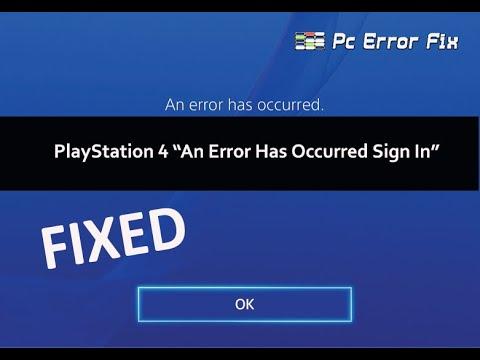Is that ‘Something went wrong’ error popping up in the PlayStation Store’s on your PS5 driving you crazy? You’re not alone. There can be several reasons as to why you might see this error, like connectivity issues, server failures and account permissions. Well, in this in-depth guide today we are here to help you troubleshoot and solve the issue ensuring you can get back gaming without any hiccups.
Understanding the ‘Something Went Wrong’ Error
The ‘Something went wrong’ error on PlayStation Store When you get the Something went wrong message in PlayStation Store’s it usually means. that you are trying to visit a feature or content with your PS5 [] which cannot be fully accessed. This might be due to:
-
- Network issues
-
- PlayStation Network (PSN) maintenance
-
- Account-related problems
-
- Corrupt data on your console
PlayStation Store’s Error: Useful Solutions [Effective Fixes]
1. Check PlayStation Network Status
Before diving into technical solutions, it would be best to see if the PlayStation Network is down for everyone. By going to the official PSN status page.
2. Restart Your PS5
A simple restart often resolves many issues. To restart your PS5:
- Press and hold the power button until you hear a second beep.
- After a short while, turn your console back on.
3. Check Your Internet Connection
Internet connection to use the PlayStation Store’s . To check your connection:
- Go to Settings > Network.
- Select Test Internet Connection.
If your network is unstable, check the router or switch to verify its correct configuration (type parameters in chrome://settings/), consider an Ethernet connection better.
4. Wipe Cache & Rebuild Database
Clearing the cache and rebuilding the database can fix corrupt data issues that may be causing the error. Follow these steps:
- Turn off your PS5 completely.
- Press and hold the power button until you hear two beeps.
- Use a USB cable to connect your controller and then press the PS button.
- Select Rebuild Database from the menu while in Safe Mode.
5. Update System Software
Ensure that your PS5 has the latest system software installed:
- Go to Settings > System Software.
- Check for updates and install any available updates.
6. Restore Licenses
Sometimes, restoring your licenses can resolve content-related errors:
- Navigate to Settings > Users and Accounts > Other.
- Select Restore Licenses.
7. Contact PlayStation Support
If none of the above methods work, it’s time to contact PlayStation Support. They can provide insight into account-related issues and further troubleshooting steps.
Benefits of Fixing the Error Promptly
Addressing the ‘Something went wrong’ error quickly has several key benefits: You know about Fixes for PlayStation Network (PSN) Keeps Signing Out on PS5.
-
- Access to Digital Content: You’ll regain access to games and content you’ve purchased.
-
- Enhanced Gaming Experience: Smooth transactions and access to new updates.
-
- Improved System Performance: Regular maintenance can enhance the overall performance of your PS5.
Practical Tips to Avoid Future Issues of PlayStation Store’s
Avoiding this error in the future can enhance your gaming experience significantly. Here are some practical tips:
-
- Regularly check for system updates.
-
- Maintain a stable internet connection, preferably wired.
Real-Life Experience: A Case Study
Users might at some point come across the Something went wrong error A fellow user posted about their experience:
I was playing gamed without any issues until I tried to access PlayStation Store. I restarted my PS5 and even did the due update-checking, but still nothing happened. Ultimately my only solution ended up being to contact PlayStation Support, which helped me out in no time. This worked like a charm — they walked me through how to clear my cache.
Conclusion of PlayStation Store’s
If you have been encountering the ‘Something went wrong’ PS5 error,rehn have no fear, as this is an accurate guide to fixing it. So I hope by the help of this guide, you can fix all types and make your gaming experience better with less chance of facing the same error in future as well. Also, be sure to regularly check the Playstation Network livestatus and your system updates. Happy gaming!