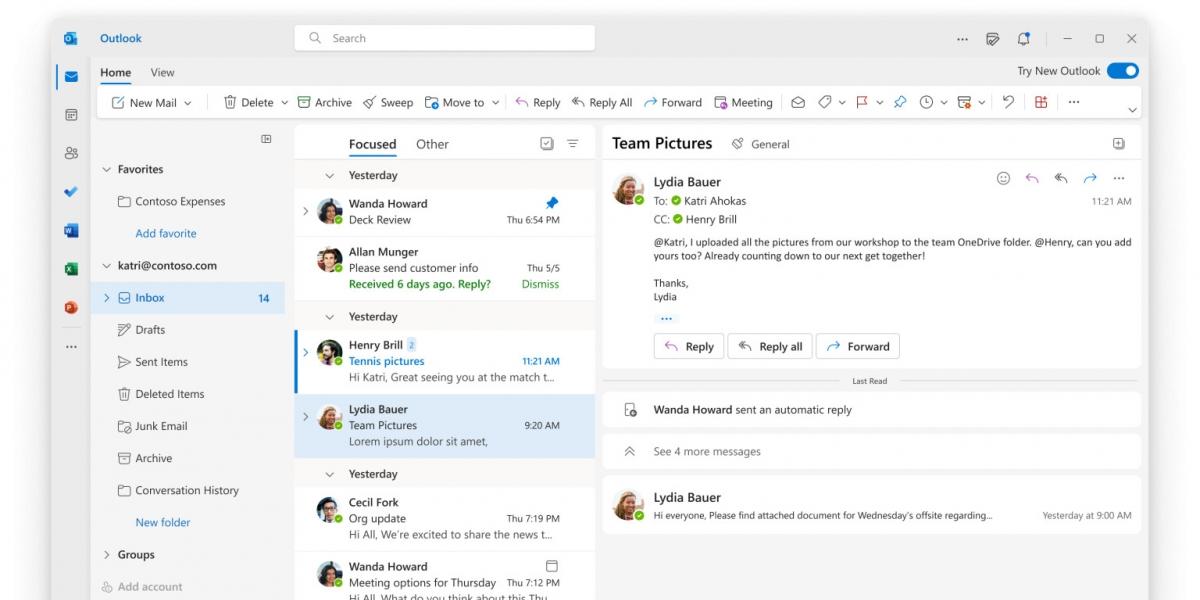Literally, Microsoft Outlook is one of the most frequently email applications used by all available at this time users to handle mails, calendar events and contacts. But one of such issues is faced by the users that they can’t connect to server in their Outlook Account. This can be so annoying, especially when you want to enter your email address in a hurry. If you are dealing with Microsoft Outlook not connecting to server issues, then this article has a lot of value and practical help for you.
Common Reasons for Connection Issues
Before diving into the fixes, it’s essential to understand the common reasons why Microsoft Outlook may not connect to the server:
-
- Internet Connectivity Issues
-
- Incorrect Account Settings
-
- Firewall or Antivirus Blocking
-
- Outdated Outlook Version
-
- Corrupt User Profiles
Effective Fixes for Microsoft Outlook Not Connecting to Server
1. Check Internet Connection
The first step in troubleshooting is to ensure your device is connected to the internet. Here are simple steps to check your connection:
- Open your web browser and try to navigate to a website.
- Restart your router or modem.
- Try connecting to a different network.
2. Verify Account Settings
Incorrect settings can lead to connectivity issues. Follow these steps to verify:
- Open Outlook and navigate to File > Account Settings > Account Settings.
- Select your account and click on Change.
- Ensure the incoming and outgoing server settings are correct.
3. Disable Firewall and Antivirus
Your firewall or antivirus software may be blocking Outlook from connecting to the server. To troubleshoot:
- Temporarily disable your firewall.
- Disable your antivirus software.
- Try to connect to the Outlook server again. If successful, consider adjusting your firewall or antivirus settings to allow Outlook through.
4. Update Microsoft Outlook
Outdated versions of Outlook may have bugs that affect server connectivity. To update:
- Open Outlook and go to File > Office Account.
- Select Update Options > Update Now.
5. Repair Outlook Profile
If your Outlook profile is corrupted, it may cause connection issues. Repair it by following these steps:
- Go to Control Panel > Mail > Show Profiles.
- Select your profile and choose Properties.
- Click on Repair and follow the prompts.
6. Create a New Outlook Profile
Creating a new profile can sometimes resolve connection problems:
- Head to Control Panel > Mail > Show Profiles.
- Click Add to create a new profile.
- Follow the setup process, then set it as the default profile.
7. Run the Microsoft Support and Recovery Assistant
This tool can automatically diagnose and resolve issues with Outlook. To use it:
- Go to the official Microsoft website and download the Microsoft Support and Recovery Assistant.
Benefits of Resolving Connectivity Issues
Addressing Microsoft Outlook connection issues promptly has numerous benefits: Happy news Now you can Add Symbols in Microsoft Word on Windows:
-
- Increased Productivity: Quickly access important emails and respond to clients.
-
- Less Frustration: Minimize the stress of email downtime.
-
- Improved Customer Relations: Ensure timely communication with customers and colleagues.
Real-Life Case Study
Here’s a brief case study of a user who faced the “Outlook not connecting to server” issue:
John, a small business owner, experienced persistent connection issues with Outlook. After following the troubleshooting steps outlined above, including checking his internet connection and updating Outlook, he discovered that his antivirus software was blocking Outlook. Once he adjusted the settings to allow Outlook, he successfully connected and saved several hours of lost productivity that day.
Practical Tips to Avoid Future Issues
Keeping your Outlook connection stable is crucial. Here are some practical tips:
-
- Regularly update Outlook and your operating system.
-
- Use a reliable antivirus program that integrates well with Outlook.
-
- Periodically check your internet connection and network settings.
Conclusion of Microsoft Outlook Not Connecting to Server
Experiencing connectivity issues with Microsoft Outlook can be a major inconvenience. However, by understanding the common reasons behind these problems and following the effective fixes outlined in this article, you can swiftly resolve these issues. Whether it’s a simple internet check or updating your Outlook profile, these steps can enhance your productivity and communication. Keep your Outlook updated, and always be aware of network security settings to prevent future connection problems. With these strategies and insights, you’ll be able to enjoy a seamless experience with Microsoft Outlook.