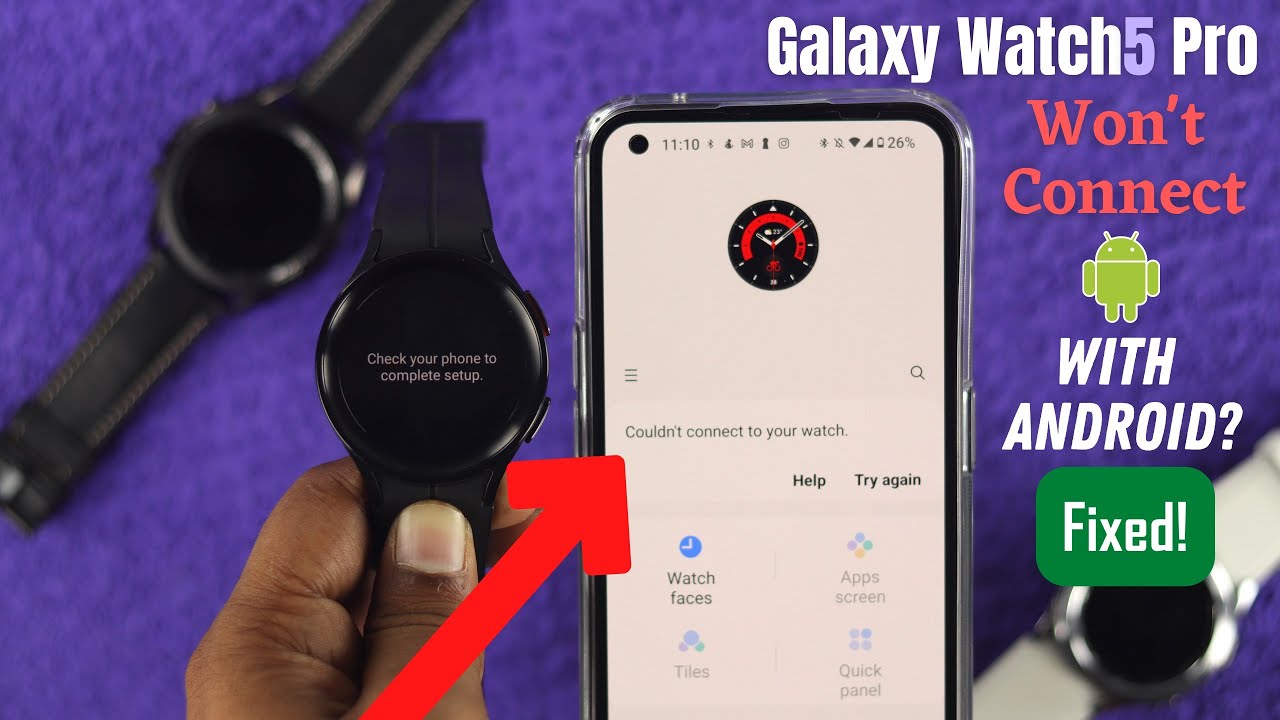Introduction to Galaxy Watch Not Connecting
The Samsung Galaxy Watch has been created in such a way that it can easily connect with Samsung Galaxy phones enhancing the user’s experience. But, some users face problems with the connectivity between them. Fixing your Galaxy Watch Not Connecting to Your Phone is the main aim of this article. It will also give you suggestions on how you may be able to solve this irritating problem.
Understanding the Galaxy Watch Not Connecting Problem
Before diving into solutions, let’s briefly understand why connection issues may occur between the Galaxy Watch and Samsung Galaxy phones:
-
- Software glitches or outdated versions
-
- Bluetooth connectivity problems
-
- Battery issues in either device
-
- Incompatible settings and permissions
Knowing these can help you address the root cause more quickly.
Preliminary Checks to Consider
1. Check Compatibility
Make sure that your devices are compatible. For instance, Samsung Galaxy phones work best with Galaxy Watches. You can check the user manual or Samsung’s website for more information on compatibility.
2. Inspect Bluetooth Settings
Ensure both devices have Bluetooth enabled:
-
- On your phone go to Settings > Connections > Bluetooth and make sure Bluetooth is turned on.
-
- Swipe down from the top of the screen on your galaxy watch then tap the Bluetooth icon in order to turn it on.
3. Restart Devices
Sometimes, a simple restart can resolve connectivity issues:
-
- Restart your Samsung Galaxy phone.
-
- Restart your Galaxy Watch by pressing and holding the Power button until it reboots. If you button not work Customize Buttons on the Samsung Galaxy Watch.
Effective Fixes for Galaxy Watch Not Connecting Issues
1. Update Software
Outdated software can lead to connectivity problems. Ensure both devices are updated:
-
- On your phone, go to Settings > Software Update.
-
- On your watch, open the Galaxy Wearable app on your phone, go to About Watch > Update Watch Software.
2. Re-Pair the Devices
- On your phone, open the Galaxy Wearable app.
- Tap “Disconnect” or “Unpair.”
- Reset your watch by going to Settings > General > Reset.
- Reopen the Galaxy Wearable app to pair your devices again.
3. Clear the Bluetooth Cache
Clearing Bluetooth cache can eliminate connectivity issues:
- On your phone, go to Settings > Apps.
- Tap the three-dot menu > Show system apps.
- Find and tap on Bluetooth.
- Tap Storage > Clear Cache.
4. Ensure Location Services are Enabled
For the Galaxy Watch to connect effectively, ensure location services are turned on:
-
- On your phone, go to Settings > Location and enable it.
-
- Make sure your watch’s settings allow for location access as well.
Practical Tips for a Seamless Galaxy Watch Not Connecting
-
- In order for the best of performance, the official Galaxy Wearable app must be used by a user.
-
- Always keep both devices near you to enhance the strength of the connection at all times.
-
- Regularly delete useless Bluetooth devices that may cause interference.
Benefits of Resolving Galaxy Watch Not Connecting Issues
Fixing connections problems can greatly improve your overall experience with both the Galaxy Watch and Samsung Galaxy phone. Here are some benefits:
-
- Your wrist will receive notifications in real time.
-
- This feature is very useful for tracking your movement.
-
- It makes applications more enjoyable to use on the watch.
Case Studies: Real-life Experiences
Many users have faced similar connectivity issues. Here is what a couple of them experienced and how they resolved their problems:
| User | Problem | Solution |
|---|---|---|
| Alice | Watch not pairing with phone | Cleared Bluetooth cache and re-paired devices |
| Mark | Inconsistent notifications | Enabled location services on both devices |
Conclusion about Galaxy Watch Not Connecting
Issues with the Galaxy Watch not connecting to Samsung Galaxy phones can be frustrating, but they are typically resolvable with the right solutions. To restore the vital connection between your Galaxy Watch and Samsung Galaxy phone, make sure you take the troubleshooting steps discussed in this article. Make sure to keep both devices updated and check settings regularly for a great user experience. Take pleasure in variety of Galaxy Watch’s features and never allow connectivity problems to hinder whatever you are doing!