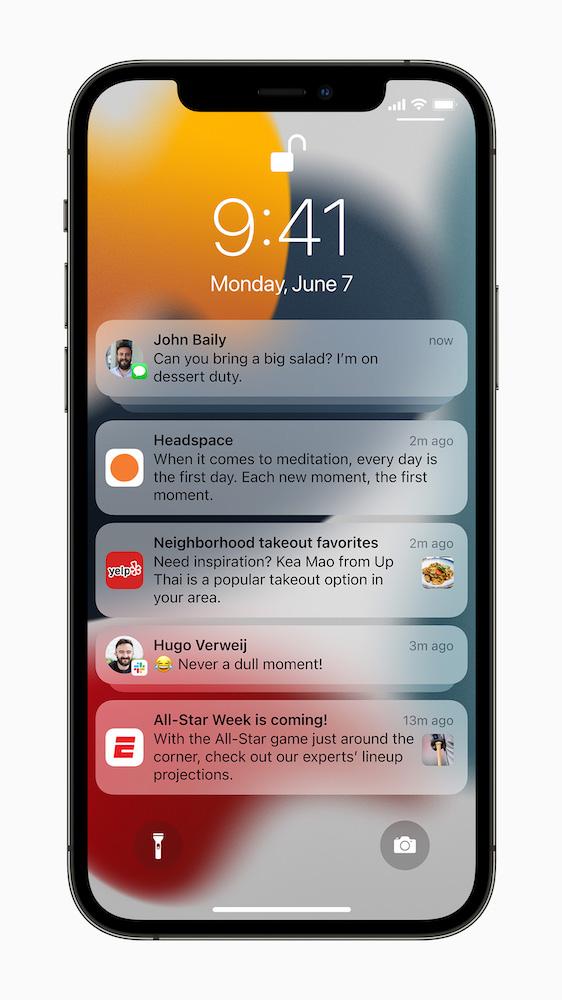Are you perhaps exhausted about losing vital iPhone notifications that are held up? You’re not the only one who is undergoing such challenges. Many people go through the same problem that could have an effect on their productivity at work and social relationships. Luckily, there are easy things you can do to fix notifications delays on your iPhone. In this expansive guide, we will look into reasons for delayed notifications and solutions as well as tips to ensure you always keep pace with updates concerning your device.
Understanding Delayed Notifications on iPhone
Let’s get to the bottom of this and understand why your iPhone might face delays in notifications before we delve into the solutions. There are many causes that may result in such delays:
-
- Network problems: Bad connection can hugely interfere with notification delivering.
-
- App configurations: Wrong settings or permissions may hinder immediate notification display.
-
- Battery Settings: Low power mode can limit background activities, impacting notifications.
-
- Software problems: The bugs in current version of iOS could also be responsible.
Step-by-Step Solutions to Fix Delayed Notifications on iPhone
1. Look at the Connection to the Network
The first step in troubleshooting delayed notifications is checking that you have a good internet connection. Here’s how to check it out:
-
- Under Settings, ensure that you are connected to a stable network on Wi-Fi.
-
- Toggle Airplane Mode if you feel like refreshing your connection.
-
- Try opening a website or playing a YouTube video just to test your Internet speed.
2. Review App Notification Settings
Every app does not have the same kind of notifications as others. Verify that each application has been properly configured as follows:
-
- Go to Settings > Notifications.
-
- Choose the app and make sure notifications is switched on.
-
- Look for features such as Allow Notifications, Show in History, and Sounds.
3. Disable Low Power Mode
Low Power Mode conserves battery by reducing background activities, which can affect notifications:
-
- Go to Settings > Battery.
-
- Disable Low Power Mode.
4. Update iOS Software
Keeping your iPhone’s software updated is crucial for optimal performance:
-
- Go to Settings > General > Software Update.
-
- Install the update by following the instructions if one is available.
5. Restart Your iPhone
Sometimes, a simple restart can do wonders in fixing software-related issues:
-
- Press and hold the Power button until the slide to power off option shows, if an update is available. asks you to install it.
-
- Slide to power off, and once your iPhone is off, press and hold the Power button again until the Apple logo appears.
6. Reset Networking Settings
If you continue to experience problems, resetting your network settings can help:
-
- Go to Settings > General > Reset.
-
- Once you’ve made your selection, select Reset Network Settings.
Benefits of Resolving Delayed Notifications
Fixing delayed notifications not only resolves annoyance but also offers numerous benefits:
-
- Enhanced Productivity: Stay informed on updates and reminders without interruptions.
-
- Better Communication: Never miss important messages from family, friends, or colleagues.
-
- Improved Time Management: Receive real-time alerts to help manage your tasks more efficiently.
Practical Tips to Ensure Smooth Notifications
Here are some additional tips to help you maintain smooth notifications on your iPhone:
-
- Regularly check app permissions and settings.
-
- Keep your phone’s storage below 70% for optimal performance.
-
- Consider reinstalling apps that frequently have notification issues.
-
- Use Focus Mode wisely to customize notification delivery when needed.
First-Hand Experience: A Case Study
Lately, one of my friends underwent significant delays in receiving messaging app notifications. On testing with the steps outlined above, we found out that this was due to a problem with the notification settings of the application. A quick change made her receive messages real-time and therefore this enabled her communicate more effectively.
Conclusion about Delayed Notifications on iPhone
The iPhone’s notifications often come late, notwithstanding the help given here about it. Regularly reviewing your settings and keeping your device up to date will be key towards avoiding such issues in future. It should also be noted that a good notification system does not only enhance communication but also increases productivity, allowing you to have peace of mind. Stop procrastinating and let those delays in notification become a thing of the past! Get USB Connector Connected/Disconnected Notifications on Samsung Galaxy Phone: