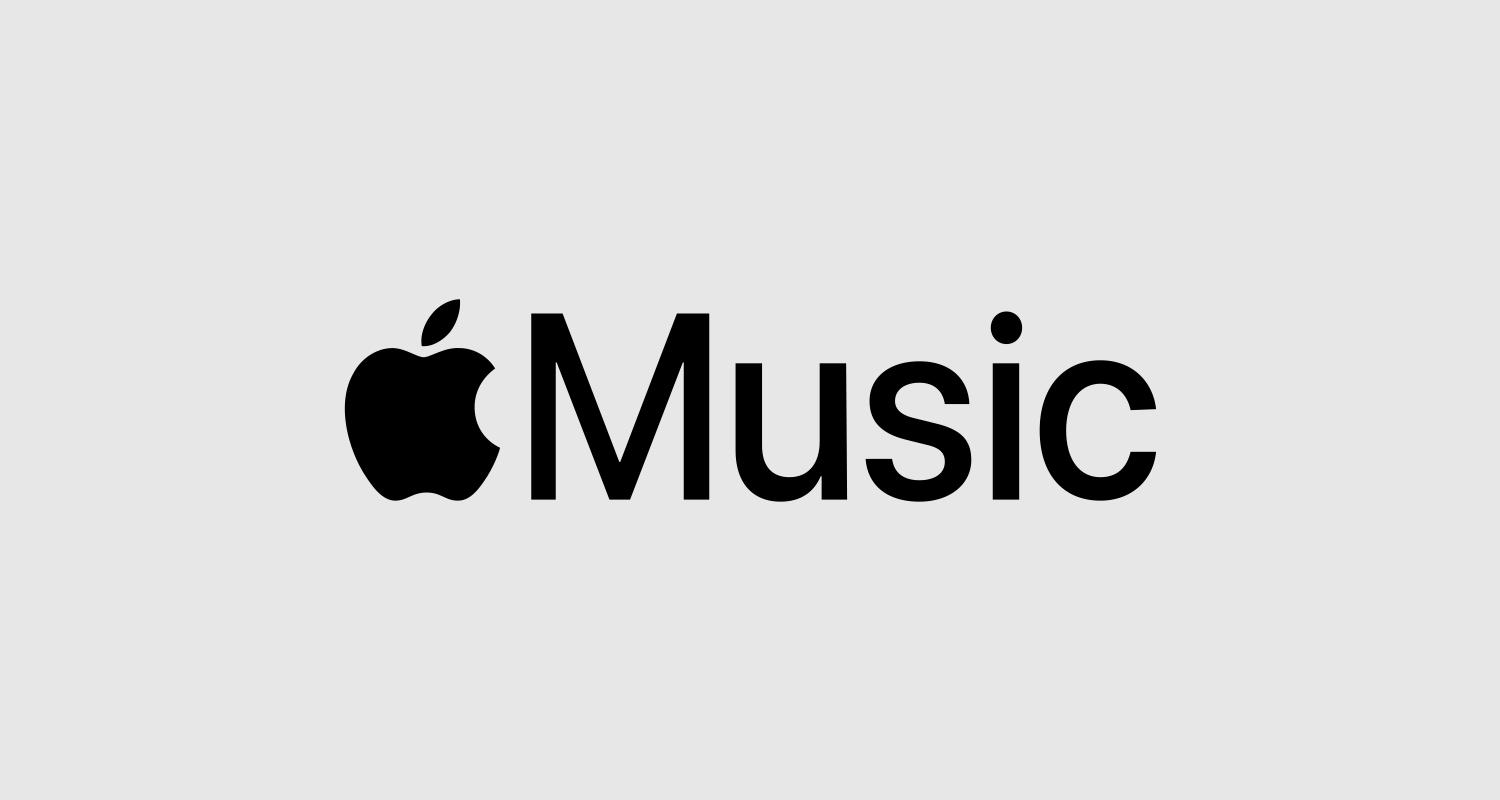Since its inception, Apple Music has been one of the best-loved music streaming services for those who love their tunes — boasting an extensive library of songs as well as playlists and other personalized recommendations. But, still, there can be some trouble in using Apple Music on Windows. In case you were wondering, “Why is Apple Music not working on Windows”? — you’re not alone. This guide will detail common causes and easy ways to fix them so you can return to listening to the music most of us have grown accustomed to.
Common Reasons Apple Music May Not Work on Windows
-
- Network Connectivity Issues: A poor or unstable internet connection can disrupt Apple Music’s functionality.
-
- Outdated Application: Using an outdated version of the Apple Music app may lead to glitches and performance problems.
-
- Account Issues: Incorrect Apple ID details or subscription problems could hinder access to Apple Music.
-
- Software Conflicts: Other applications or software on your computer may conflict with Apple Music.
-
- Corrupted Cache: A corrupted cache or temporary files can lead to a malfunctioning app.
Essential Fixes to Resolve Apple Music Issues on Windows
1. Check Your Internet Connection
Firstly, ensure that your internet connection is stable. Try switching from Wi-Fi to a wired connection or vice versa. A simple test is to play a video on another platform to see if your internet speed is adequate.
2. Update the Apple Music App
Always use the latest version of Apple Music. you can solve problem of Android Auto Not Working. Follow these steps:
- Open the Microsoft Store.
- Search for Apple Music.
- If an update is available, you will see an “Update” button. Click it!
3. Verify Your Apple ID and Subscription Status
Incorrect Apple ID credentials can prevent access. Check your account by:
- Logging into Apple Music via a web browser.
- Ensuring your subscription is active and valid.
4. Clear the Cache and Temporary Files
Clearing cached data can solve many issues:
- Press Windows + R to open the Run dialog box.
- Type %localappdata% and hit Enter.
- Locate the Apple Music folder and delete its contents.
5. Disable Conflicting Applications
Sometimes, other applications may interfere. Make sure to disable any VPNs or Firewalls temporarily and check if Apple Music functions properly.
6. Reinstall Apple Music
If problems persist, consider reinstalling the app:
- Open Settings.
- Click Apps.
- Locate Apple Music, click on it, and select Uninstall.
- Revisit the Microsoft Store to reinstall Apple Music.
Benefits of Using Apple Music on Windows
Before we wrap this up, let’s quickly look at why you should be using Apple Music:
-
- Vast Music Library: Access millions of songs across various genres.
-
- Personalized Playlists: Discover more music with curated playlists tailored to your taste.
-
- Offline Listening: Download tracks to enjoy music without an internet connection.
-
- Integration With Other Apple Devices: Seamlessly switch between your iPhone, iPad, and Windows devices.
Practical Tips for Optimal Apple Music Experience: Apple music not working on windows
To maximize your experience with Apple Music on Windows, consider these practical tips:
-
- Regularly update the application to ensure optimal performance.
-
- Keep your Windows system updated to avoid compatibility issues.
-
- Utilize playlists and discovery features to find new favorite tracks easily.
Case Studies: Real User Experiences
Many users have faced and resolved their Apple Music issues on Windows by following the above steps. Here are some brief stories:
| User | Issue | Solution |
|---|---|---|
| John D. | App crashing while streaming | Cleared cache and reinstalled |
| Lisa M. | Unable to log in | Reset Apple ID password |
| Mark T. | Skip playback errors | Checked internet connection |
Conclusion about Apple music not working on windows
Therefore, if you are struggling with the Apple Music not working on Windows issue, here we have a list of fixes that really work. Check your internet connection, re-install the app and other mechanisms that allow you to solve the common problems effectively. In return you will get continued updates for your app and OS, as well as access to the powerful features Apple Music may provide. So you can enjoy your millions of tracks again!