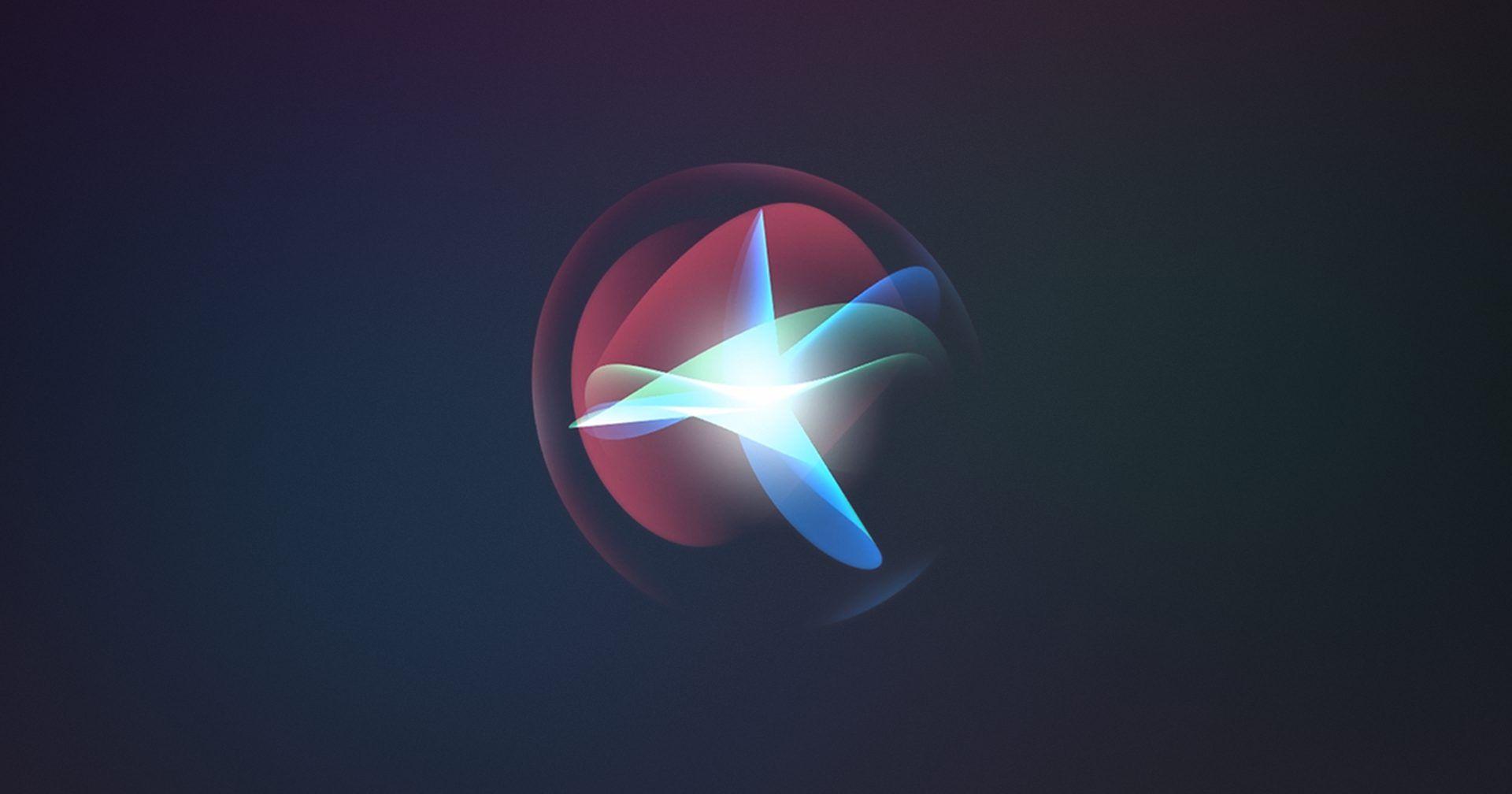Many Apple Watch users have reported issues with Siri unexpectedly activating on their devices. This can be frustrating, as it interrupts your day-to-day activities and can drain battery life. If you’re experiencing this problem, you’re not alone, and in this article, we’ll provide you with comprehensive solutions to stop Siri from activating without your command.
Understanding the Issue
Before diving into the fixes, it’s helpful to understand why Siri may keep activating on your Apple Watch. Common reasons include:
-
- Accidental Activation: The “Hey Siri” feature may be too sensitive.
-
- Wrist Movement: Moving your wrist in certain ways can trigger Siri.
-
- Software Glitches: Bugs in watchOS can cause unintended activations.
Top Fixes for Siri Keeps Activating on Apple Watch
1. Disable “Hey Siri” Feature
If Siri is activating too often, you might want to turn off the “Hey Siri” feature temporarily. Here’s how:
- Open the Watch app on your iPhone.
- Go to My Watch > Siri.
- Toggle off the Hey Siri setting.
2. Check Your Wrist Detection Settings
Wrist detection might be causing Siri to activate unexpectedly. And know Apple Watch vs Galaxy Watch in this which is the one best for you. . Adjust the settings by following these steps:
- On your Apple Watch, go to Settings.
- Select Passcode.
- Toggle off Wrist Detection.
Note: This may affect the functionality of some features, so consider this option carefully.
3. Update Your watchOS
Keeping your watchOS updated is crucial as updates often include bug fixes. Here’s how to check for updates:
- Open the Watch app on your iPhone.
- Select General > Software Update.
- If an update is available, tap Download and Install.
4. Reset Settings on Apple Watch
If adjusting the above settings hasn’t resolved the issue, consider resetting your Apple Watch settings:
- Go to Settings on your Apple Watch.
- Tap General > Reset.
- Choose Erase All Content and Settings.
After resetting, you may need to set up your Apple Watch again.
5. Unpair and Re-pair Your Apple Watch
If all else fails, unpairing and repairing your Apple Watch can often resolve persistent issues:
- Open the Watch app on your iPhone.
- Go to My Watch > All Watches.
- Tap the info button next to your watch and choose Unpair Apple Watch.
- After unpairing, repair the watch following the on-screen instructions.
Benefits of Resolving Siri Activation Issues
Addressing the problem of Siri randomly activating can lead to several benefits:
-
- Enhanced Productivity: Fewer interruptions lead to better focus on tasks.
-
- Improved Battery Life: Less Siri activation means less battery drain.
-
- Better User Experience: Enjoying your Apple Watch without frustration contributes to overall satisfaction.
Practical Tips for Apple Watch Users
In addition to the fixes listed above, consider these practical tips to prevent future issues:
-
- Ensure your watch is snug on your wrist to prevent accidental gestures.
-
- Limit sensitive settings if you often move your wrist vigorously (like during exercise).
-
- Regularly check for app updates that might address compatibility issues.
Case Study: User Experience
Take for example, Sarah, she is an Apple Watch user and has even had Siri popping up inadvertently during a serious meeting. It turned out to be a too-sensitive setting for “Hey Siri.” Once she turned that off and tightend the strap of her watch, accidental activations decrease noticably.
Conclusion
Thanks to the handy little trick, summoning Siri all day every day on your Apple Watch can get really annoying — there are a few ways you can troubleshoot it. Everything can be a bit better if you turn off the “Hey Siri” feature and update your watchOS. Follow the advice here, and you can have an altogether better experience running with your Apple Watch.