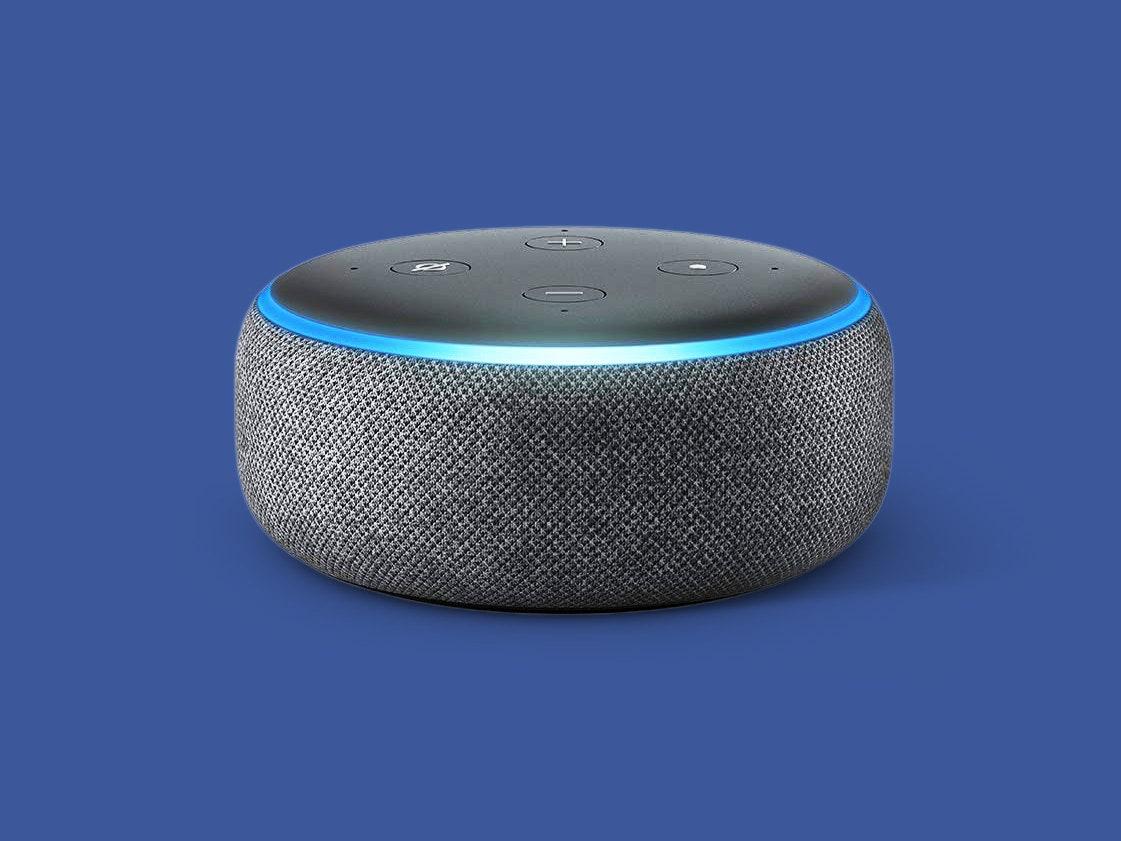If you face any issue while setting up your Alexa then one of the common issues that may arise is, it will pop-up something like Alexa Not Connecting to Wi-Fi. This problem is obviously a little annoying, when you want to get going with your shiny new smart assistant. Over network interference, Wi-Fi credentials that are incorrect or could just be a glitch in the setup process there all have effective solutions to help you make things working back on place. So, here we’ve compiled the most common reasons and their solutions to help you troubleshoot your device with this detailed guide in order for Alexa not connecting to internet problem.
Common Reasons Alexa Fails to Connect to Wi-Fi
Understanding why your Alexa device isn’t connecting to Wi-Fi is the first step in troubleshooting the issue. Here are some common reasons:
-
- Network Issues: Unstable or slow internet connections can prevent your Alexa device from connecting.
-
- Incorrect Wi-Fi Password: Entering the wrong Wi-Fi password during the setup can lead to connection failures.
-
- Device Compatibility: Ensure that your router supports the frequency bands used by Alexa (2.4 GHz or 5 GHz).
-
- Software Updates: Outdated firmware on your Alexa device could cause connectivity issues.
-
- Distance from Router: Being too far away from your Wi-Fi router can lead to weak signals.
Effective Fixes for Alexa Not Connecting to Wi-Fi
Here are detailed steps to resolve the issue of Alexa not connecting to Wi-Fi:
1. Restart Your Alexa Device
Sometimes, a simple restart can resolve connectivity issues. Unplug your Alexa device from power, wait for 30 seconds, and plug it back in.
2. Check Your Internet Connection
Before troubleshooting Alexa, ensure your internet connection is stable. You can do this by:
-
- Testing with another device (like a smartphone or computer)
-
- Resetting your modem and router
3. Verify Wi-Fi Password
Make sure you’ve entered your Wi-Fi password correctly. If you’re unsure, you can check it in your router settings or reset your Wi-Fi password if needed.
4. Move the Device Closer to the Router
If your Alexa is far from the router, it may struggle to connect. Move it closer and attempt to reconnect.
5. Forget and Re-add Wi-Fi Network
Open the Alexa app, go to Devices, select your device, and choose “Forget Wi-Fi” to re-add your network. Follow the setup steps again.
6. Update Your Device’s Software
Check for updates in the Alexa app. Ensuring your device is on the latest software can enhance connectivity.
7. Reset Your Alexa Device
If all else fails, resetting your Alexa device can clear any software bugs. To reset:
-
- For Echo devices: Press and hold the “Mute” and ”Volume Down” buttons until the device flashes orange.
-
- For Echo Dot: Hold down the “Action” button for 25 seconds until the light ring turns orange.
Benefits of Connecting Alexa to Wi-Fi
Successfully connecting your Alexa device to Wi-Fi has numerous benefits, including:
-
- Smart Home Control: Integrate with smart home devices for seamless voice control.
-
- Access to Information: Get real-time updates on news, weather, and more through voice commands.
-
- Music Streaming: Easily play your favorite songs or playlists with commands.
-
- Skills and Features: Enable various skills through the Alexa app to enhance functionality.
Practical Tips for a Stable Wi-Fi Connection
To ensure that your Alexa device remains connected without interruption, consider the following tips:
-
- Maintain a strong Wi-Fi signal.
-
- Use a Wi-Fi extender if your device is too far from the router.
-
- Limit the number of simultaneous connections to your network.
-
- Regularly update your router firmware.
Conclusion of Alexa Not Connecting to Wi-Fi
Connectivity issues with Alexa can be frustrating, but with the right troubleshooting methods, you can easily get your device connected to Wi-Fi. By understanding the common reasons behind connectivity issues and taking appropriate action, you can enhance your smart home experience. Remember to keep your device updated and follow best practices for Wi-Fi connectivity to prevent future issues. Are your Watch Not Connecting to Samsung Galaxy Phones:
For any further questions or guidance, don’t hesitate to reach out. Happy connecting!